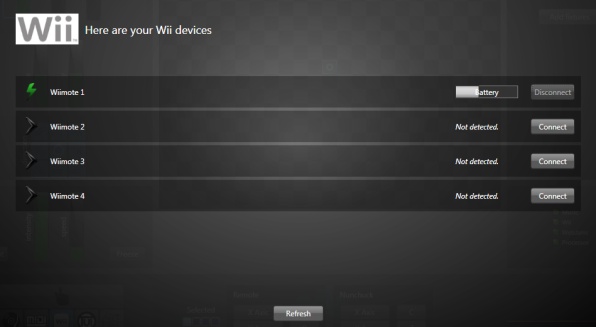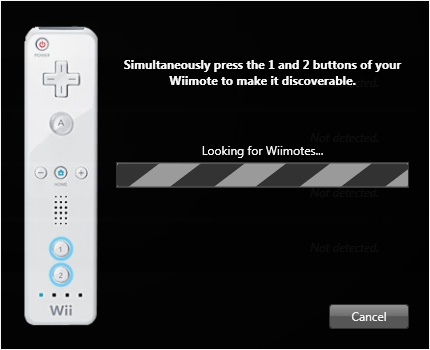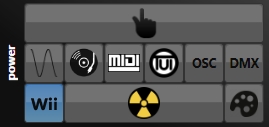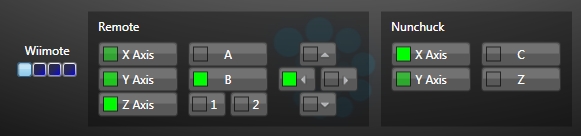Wii to DMX 512
Add Real Human Movements to Your Show
Use wii devices for experimentation, adding organic feel or just for fun. In the next video, Volt Vision uses Lightjams and a wiimote to remotely control leds around windows. They have created multiple effects triggered via a wiimote.
Oliver Kulpsoo programmed this whole show with Lightjams only, including controlling about 40 Clay Paky moving heads live with a wiimote. The result is stunning and pretty unique. You can watch a longer video here.
.Embrace User Moves
The wii remotes allow you to add real human generated movement to your show. What can be more natural and true?
High Fidelity Movements
Lightjams gets the wii device states up to 80 times per second. With the help of realtime correction algorithms, this assures really smooth and organic inputs to your show.
Powered by Bluetooth
Wii devices talks to Lightjams through Bluetooth. As this is a standard component of today's computers, you don't need any extra hardware. Another good thing is that Bluetooth offers you well over 60 meters (200 feet) of wireless freedom in open space.
Multiply the Pleasure
With up to four wii remotes at the same time, this is a great addition for a great jam.