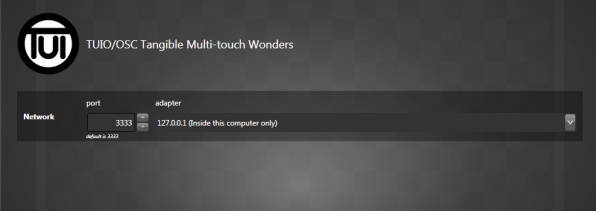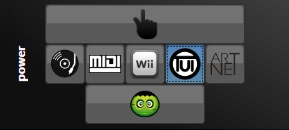Use Your iPad and Kinect Control DMX Lighting Using the TUIO Protocol
TUIO: Enable Multi-Touch Interfaces to Control your Lighting
TUIO stands for Table-Top User Interfaces Objects and is becoming the standard protocol used by all kind of exotic multi-touch devices. It's a network protocol over OSC which is another more general way to exchange data. Multi-touch interfaces like the iPad and the Kinect offer extraordinary new ways for human and lighting interactions. Users are really amazed by these new interactive tables and image recognition devices.
Here's a permanent installation made for a new fitness center. The staff uses an iPad to remotely control many parameters and adjust the mood. There are 4 chauvet legend 412z, 27 chauvet color band pix and over 1500 RGB LEDs. Designed by Daniel Schaeffer.
Experimentation with a Kinect to control the pan of a moving light. A Wiimote is used to change the tilt, color and intensity.
Kinect
Thanks to the amazing developers of the OpenKinect community and to Ryan Webber for creating the Kinect2share application. Alternatively, you can look at the OSCeleton app to send the whole skeleton via OSC (use the -q option to send messages compatible with Lightjams). With these Windows apps you'll be able to output TUIO or OSC with your Kinect device and hook it to Lightjams. Tons of fun ahead!
Up to 16 Cursors
Cursors represents active touches on the table-top interface. You may not have enough hands for this, but hey, you sure have friends willing to help you.
Up to 128 Objects
Objects have an id, a position and a rotation angle. Based on the id, you can trigger different lighting effects. Really cool.
Based on the OSC Protocol: Perfect for Inter-Application Communication
TUIO is based on the OSC protocol so you can use any OSC enabled application to send data to Lightjams.
See the www.tuio.org website for more information about TUIO.