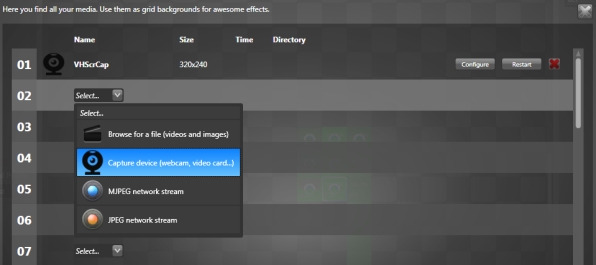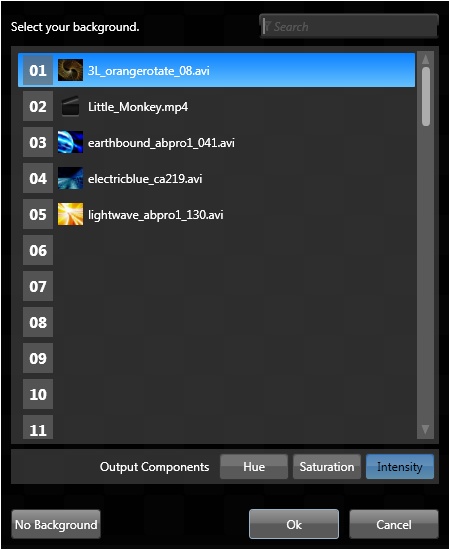Media Server Videos And Images For Your DMX Fixtures
Looking for an easy way to use videos and images to control your DMX lighting? Here it is, a fully integrated media server right inside a lighting software. Simply select files from your computer hard disk and you're ready to go. Live video input is also supported, letting you use any video capture cards, cameras and even network video streaming. The main goal is use your media to control the lighting fixtures, from RGB LEDs and simple dimmers to complex DMX moving heads. One popular usage is to show videos on a LED wall. This is also called pixel mapping and Lightjams is great at it. But why stop there? You can use the video hue, saturation and intensity attributes to control the pan and tilt of your moving lights!
64 Media Bins
You can load up to 64 media files from your hard drive and from live video sources. Once loaded, you can trigger, transform and mix them in countless ways in real-time.
Supported media: video and image files, DirectShow compatible video capture devices (most USB cameras and capture cards), MJPEG and JPEG video network streams.
Extensive Media Format Support
About every video and image formats are supported: .mov, .avi, .wmv, .mpeg, .mp4, .mp2, .mkv, .webm, .ogv, .ogg, etc. Name it! For images: BMP, JPEG, PNG, GIF (also animated), TIFF, etc. Install these free video codecs and you're good to go: LAVFilters.
Integrated Video Transcoder
If you don't have the proper video codec enabling you to directly play a file, you can use the included video transcoder to quickly convert it. The transcoder also optimizes the video playback performance by resizing the videos, selecting an appropriate bit rate and removing the audio tracks.
Fully Adjustable Playback Speed
The video playback speed can be continuously adjusted via the master speed and all sub-master speed sliders.
Perfect Auto-Loop
Videos automatically loop without noticeable pause or delay. This is perfect to use small VJ video loops.
Live Video Capture
You can use any DirectX capture devices like a webcam, a video capture card and your own screen output to get live video in Lightjams. MJEPG and JPEG network video streaming is also supported!