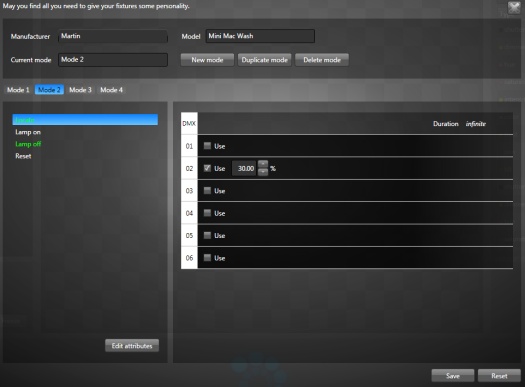DMX Fixture Template Editor
Create or Edit Fixture Templates
The lighting industry offers many different lighting fixtures to play with. From the simple parcan to the wonderful world of moving heads, the way to operate those fixtures may be very different. One thing they have in common though is the DMX protocol, which sends commands to many types of lights.
One DMX channel (or value) represents a number from 0 to 255, which in computing terms is an 8-bit number. When a fixture receives this number, it may be converted to light intensity or pan or gobo index... It is up to the fixture to do something with a DMX value. For example: A 4 channel dimmer pack listens to 4 DMX channels and converts each one to an intensity output. An interesting thing to note is that in order to have really smooth transitions, more than 256 DMX steps (0 to 255) can be achieved by using multiple DMX channels to represent a value. By combining two channels, you get 65536 steps (256 times 256). This is called 16 bit resolution.
A fixture DMX template or personality abstracts the DMX value representations and lets you work with more logical terms like intensity in percent, pan in degrees and gobo index.
Let's see a video tutorial showing how to create a new fixture template/personality from scratch. In this case we create the template for the Martin MAC Quantum Wash.
1. Fixture DMX Protocol
The first thing you need to have when creating a fixture personality is its DMX protocol sheet. This sheet usually comes with the fixture. A fixture may have multiple modes and the DMX addresses may differ for each mode.
You can find many DMX protocol sheets on the Avolite website.
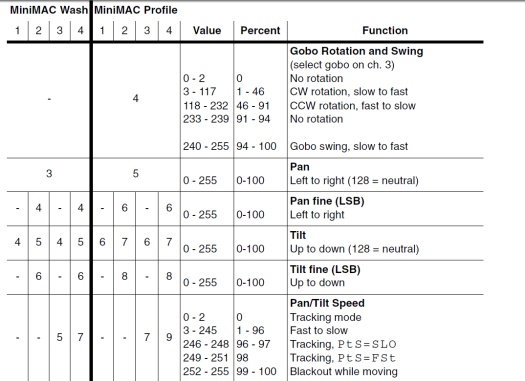
2. Fixture Editor
You can access the fixture template editor by going to View/Template or in the patch window to select an existing template to edit. Lightjams only needs really basic information about your fixture in order to operate. So the process should be quick enough.
- Manufacturer and Model: Name your fixture.
- Current Mode: The name of the currently selected mode. The bottom of the window shows this mode configuration.
- Capability Panel (left): This is a list of supported attribute types. Double-click an item to add it. Just add capabilities as they appear on your DMX protocol sheet. more...
- DMX Panel (right): Here you see what is assigned to each DMX channel. Use the up and down arrows to reorder attributes.
- 16 bits MSB and LSB: When using high resolution capability, you have to choose between MSB (most significant byte first) and LSB (least significant byte first). This should be specified on the fixture DMX prococol sheet. Most fixtures use MSB.
A good approach when a fixture has multiple modes is to create the first mode and use the duplicate mode button. Then select the new mode and most of the time you'll need to change only a few settings like selecting 16 bits instead of 8 bits for some attributes.
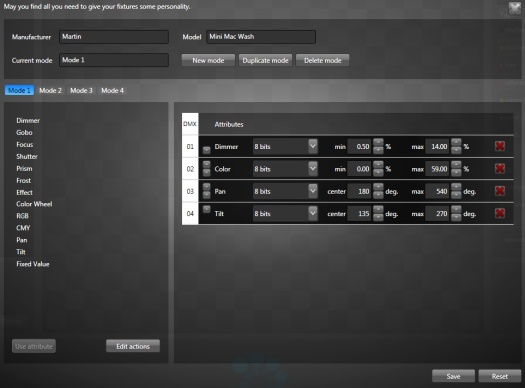
3. Actions
You can configure your fixture actions by clicking the edit actions button at the bottom of the capability panel. For each action, you can select the DMX channels used and enter a fixed value. Once an action is configured it appears with a green text.
Each mode has his own actions since it has different DMX channels.
- Locate: Help you test your fixtures before a show. The locate action usually sets fixture values to distinctive ones in order to be easily visible.
- Lamp on: Turn on the lamp.
- Lamp off: Turn off the lamp. You'll need to confirm the action before it executes.
- Reset: Reset... Mosly for moving heads to recalibrate the motors.
You can trigger these actions in the patch window when selecting fixtures.